Quick and Simple Web APP on Heroku Using Python Flask
In this post, I am going to show you how you can deploy a simple app in Heroku. It will be very quick if you have pre-requisite installed in your box. Let’s jump on the business.
Prerequisites
- Heroku Account (Free account is good enough for this purpose)
- Heroku CLI
- Python 2.7 or greater
- Git CommandLine Desktop version has option to install command line as well
Create App in Heroku
Step 1. Log in to your Heroku account. After successful login, you will see dashboard page.
Step 2. Click on New ➝ Create New App option
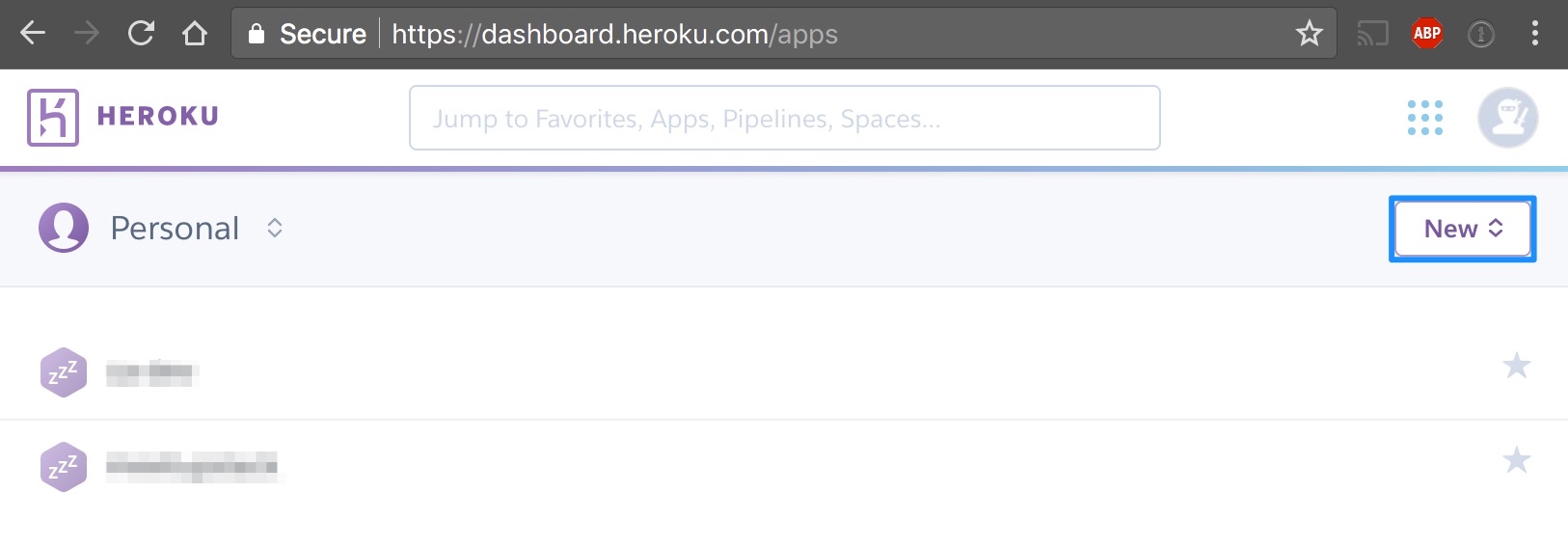
Step 3. Choose an app name for your app. You have to use this name to get SSL certificate. In my case, I am going to use ry-dev
Step 4. Now, select a region and create app.
Step 5. After creating app, you should see something like following screen:
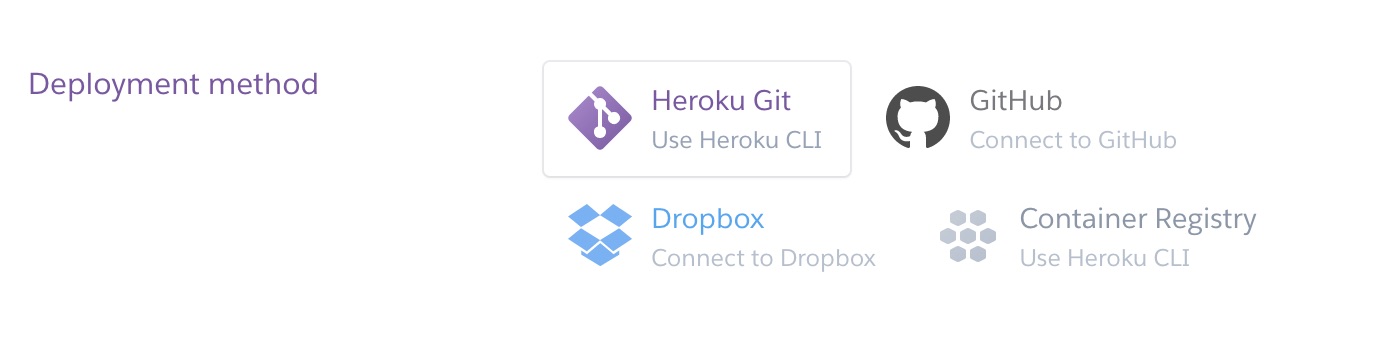
We are going to use Heroku Git for the purpose of this example. But you can try other options as well. Now follow the instructions mentioned for Heroku Git Deployment
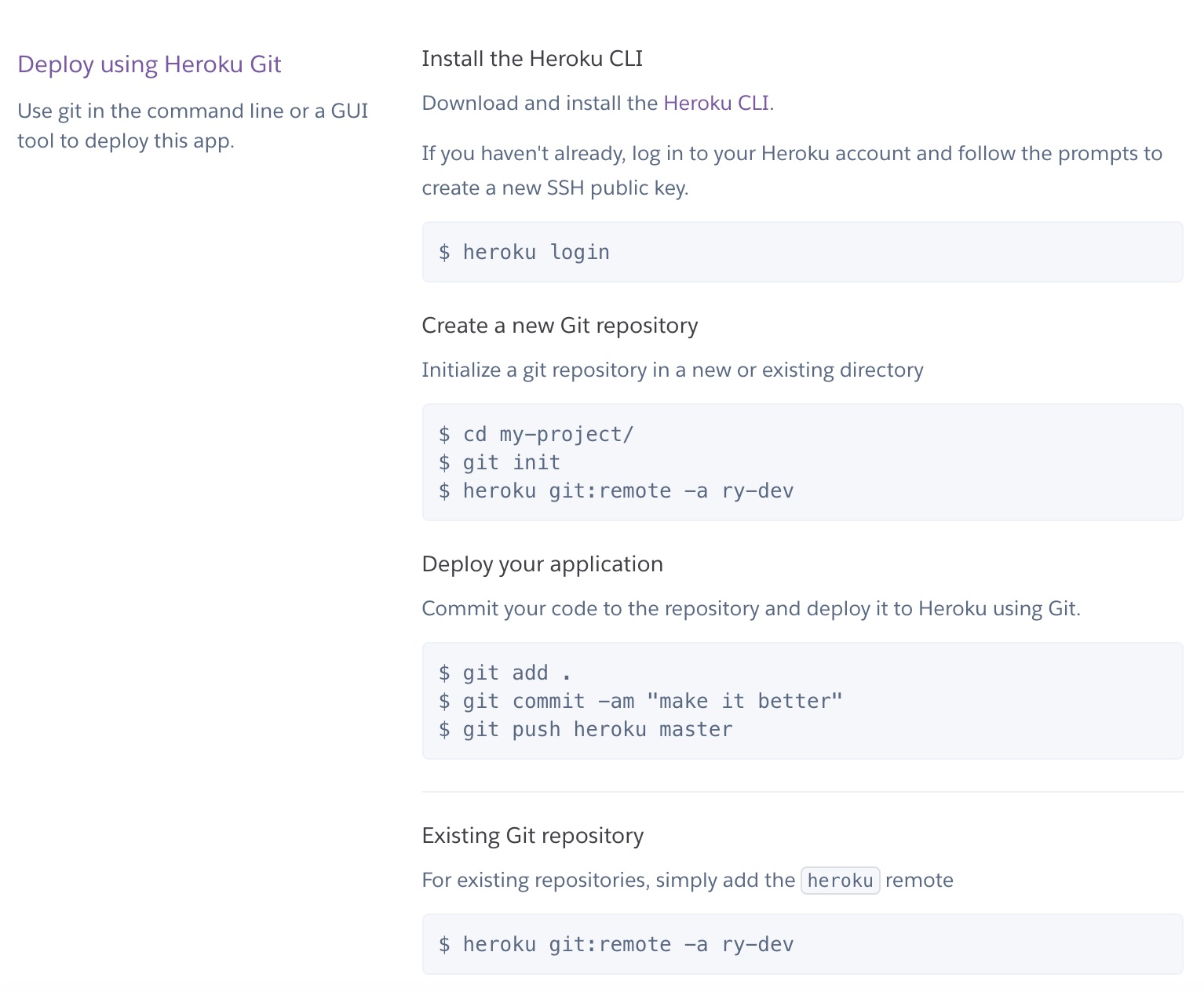
After completing above steps. You should see your website <APPNAME>.herokuapp.com (e.g. ry-dev.herokuapp.com) up and running in Heroku.
Python Flask App
Now, we are going to create our page and deploy in Heroku.
Pro Tip: You can create python virtual environment on your local and try installing Flask in it.
Step 1. Go to your app folder which was created earlier
Step 2. Install flask
$ pip install flask
Step 3. Now, create a file with name requirements.txt and add following:
Flask==0.12.2
Jinja2==2.9.6
MarkupSafe==1.0
Werkzeug==0.12.2
itsdangerous==0.24
This file is required by Heroku to install all the required packages.
Note: The version mentioned in the requirements file are the current version while writing this post. You can check your current version by pip freeze command.
Step 4. Create python file (In my case, I am going to create server.py) and add following to the file:
import os
from flask import Flask
app = Flask(__name__)
@app.route("/")
def hello():
return "I love this site!!!"
if __name__ == "__main__":
port = int(os.environ.get("PORT", 5000))
app.run(host='0.0.0.0', port=port)
Step 5. Create a file with name Procfile and add following:
web: python server.py
This file is required by Heroku to start your app.
Step 6. Let’s try to run app in your local box before pushing it into Heroku. Run:
$ python server.py # server.py is my file name
You should see output like:
* Running on http://0.0.0.0:5000/ (Press CTRL+C to quit)
Step 7. Open http://localhost:5000 and verify your site is up and running.
Deploy to Heroku
Now, the final step in the process.
Step 1. Add your code into repository
$ git add .
$ git commit -am "Creating flask app"
Step 2. Push your code to Heroku
$ git push heroku master
Step 3. Now, You should see your website <APPNAME>.herokuapp.com (e.g. ry-dev.herokuapp.com) up and running in Heroku.

Leave a Comment